Create an account
You can create an UNLOQ account either from your desktop browser or our mobile app:
Browser registration
Step 1: Register
In order to create your UNLOQ account from the browser, go to unloq.io/register and enter your E-mail address, First name and Last name:
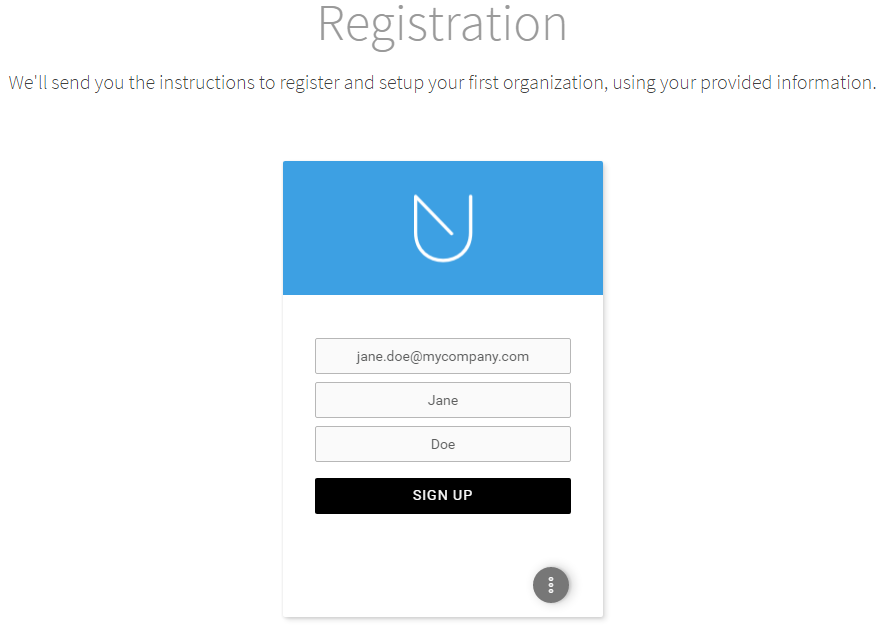
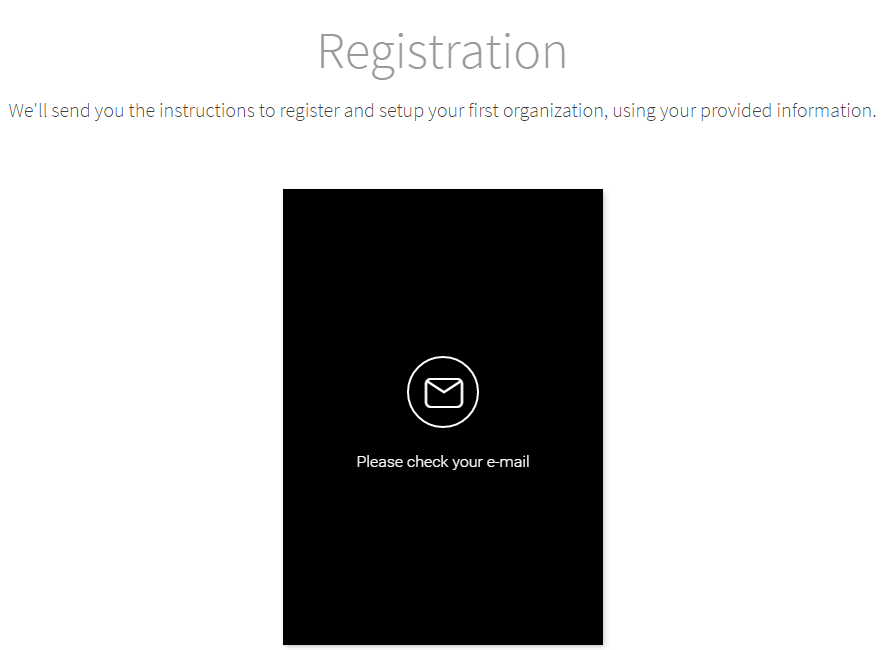
Step 2: Confirm your e-mail
A confirmation email will be sent to your email asking you to confirm your account. As soon as you do so, your account will be activated.
Step 3: Setup your device
In order to pair a device with your new account, download the app from App Store or Google Play and then follow the indications:
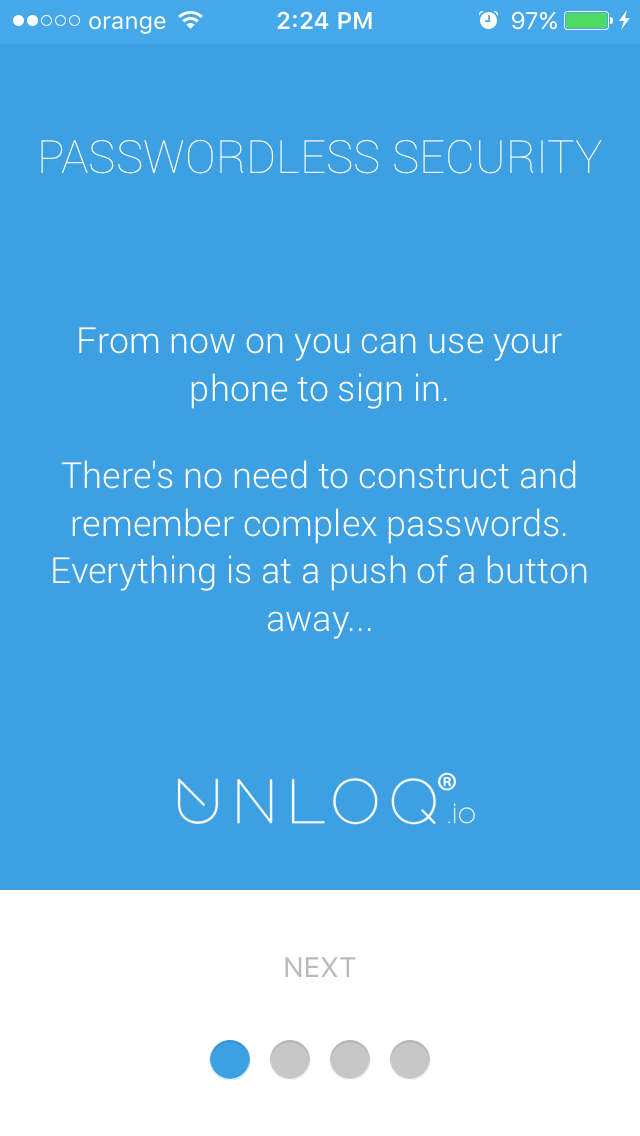
To enjoy UNLOQ at its full potential, don't forget to enable push notifications.
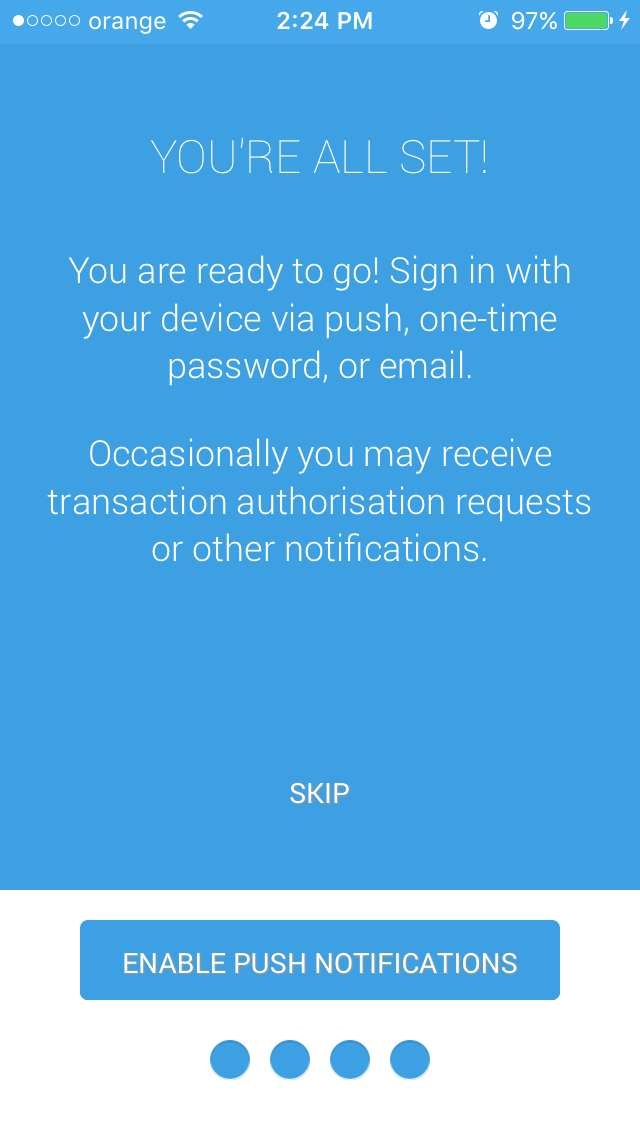
Setup the 6 digit PIN code that you will use when you open the app:
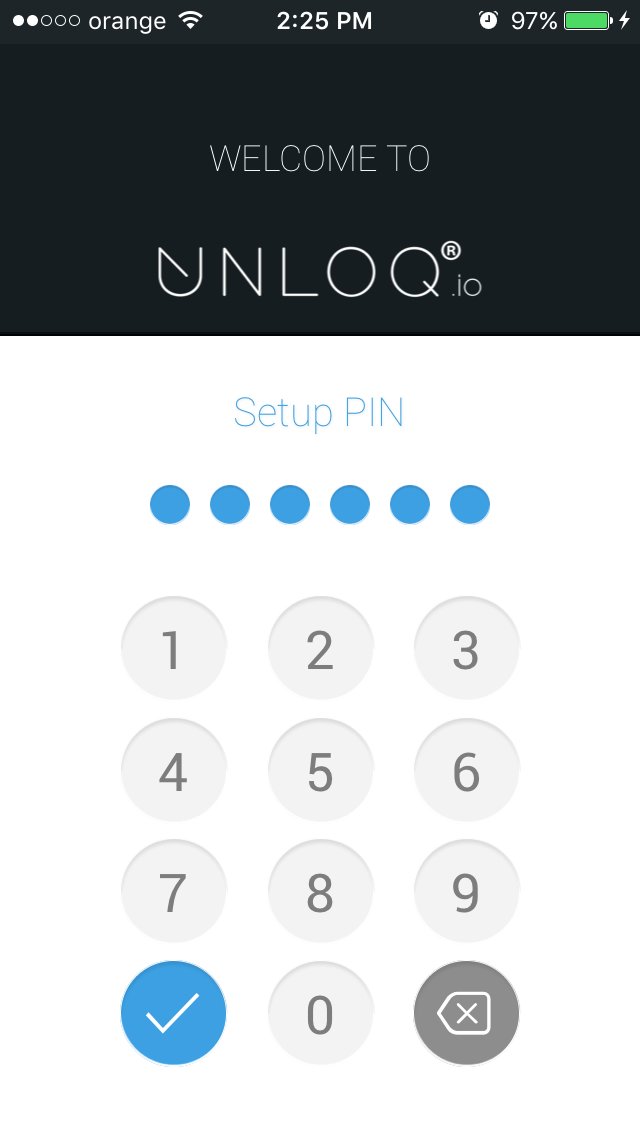
Setup your device by inserting your e-mail address:
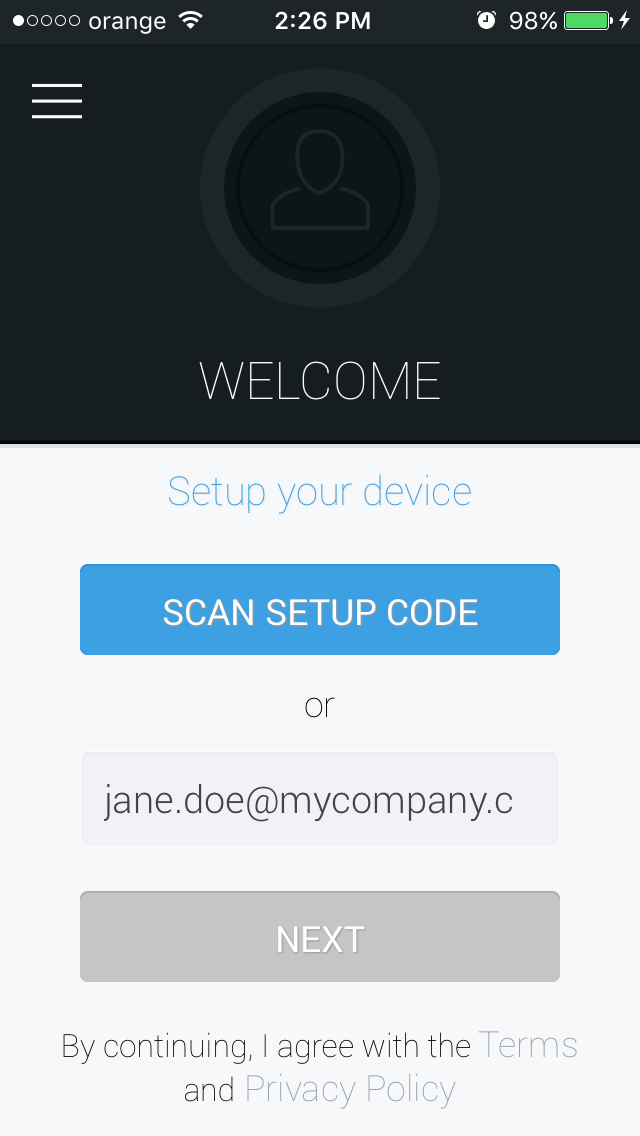
or by scanning the QR code that will be generated when you click the Activate my account button in the activation e-mail:
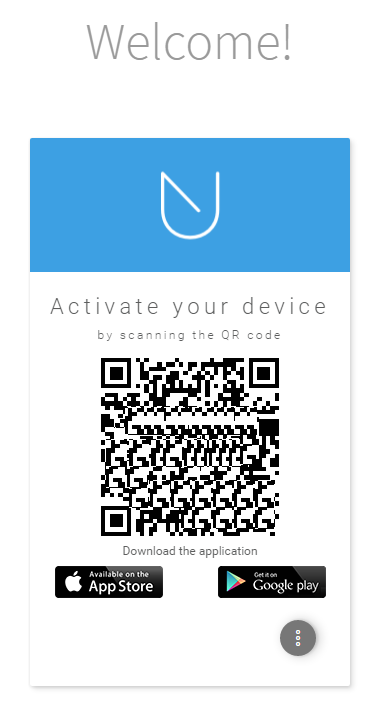
Success! Now you have paired your device to your account:
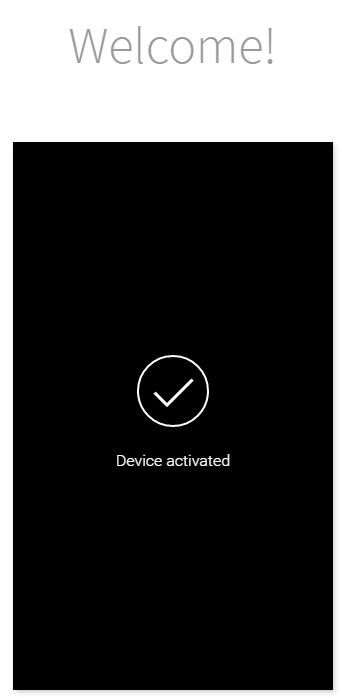
In-app registration
Step 1: Download the UNLOQ app
In order to benefit from UNLOQ's multi-factor authentication on your site, the first step is to download the app from the App Store or Google Play.
Next, you should enable push notifications and setup your 6 digit PIN code for the app.
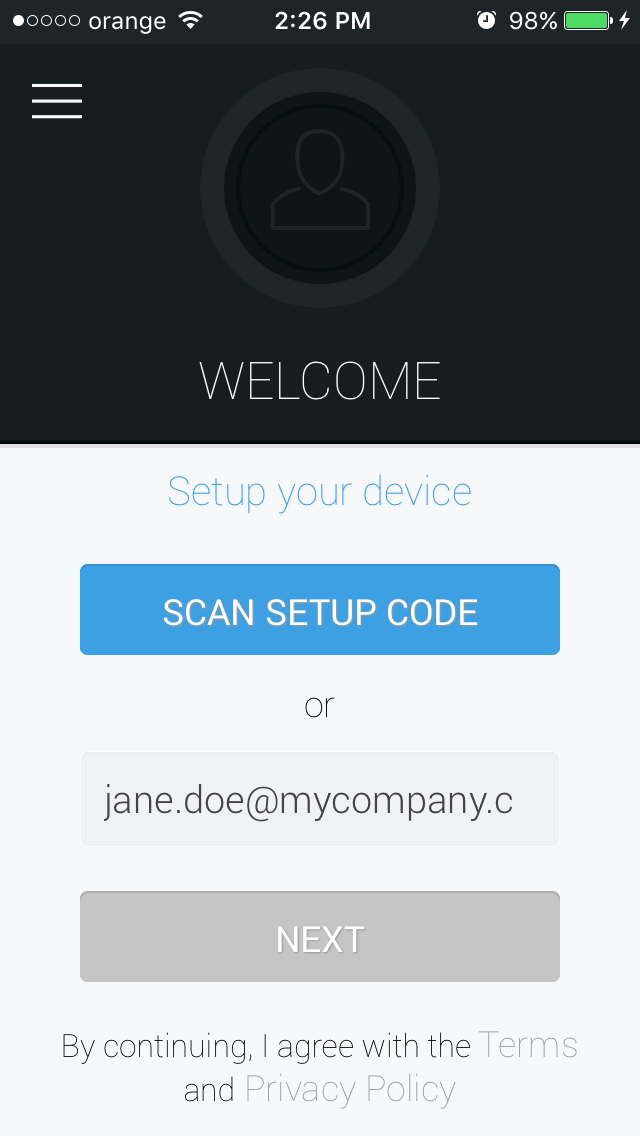
Enter your e-mail address and hit Continue.
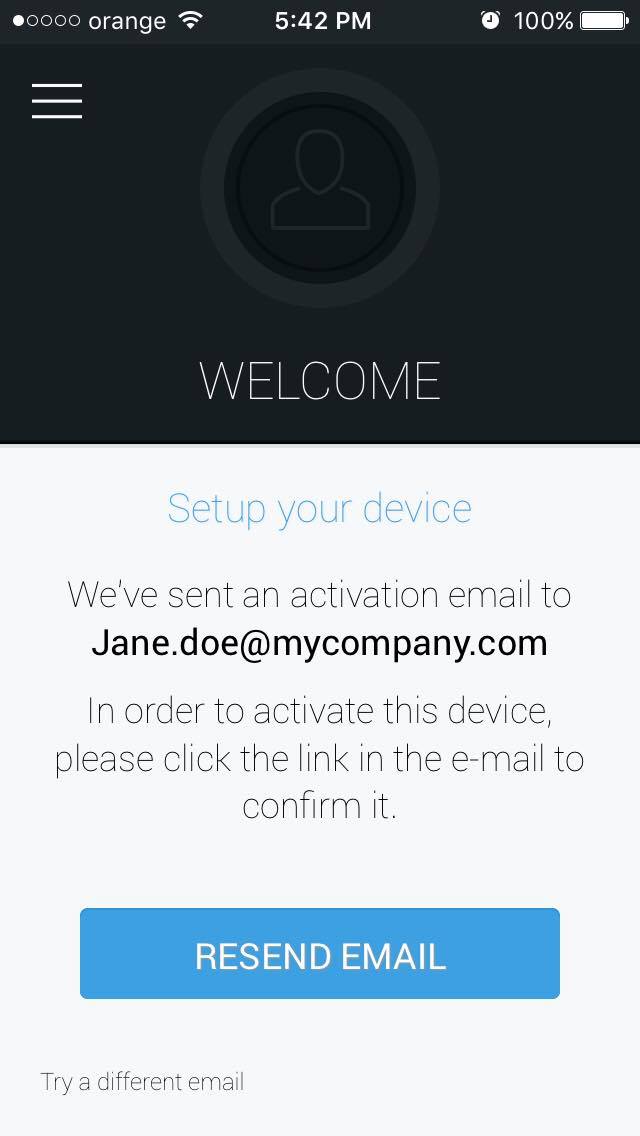
Step 2: Confirm your e-mail address
You will receive an activation e-mail that will contain a link for your device activation. Open the link inside your e-mail to activate your device.
Step 3: Login to your dashboard:
You can now navigate to unloq.io/login, enter your e-mail and hit Log in with phone.
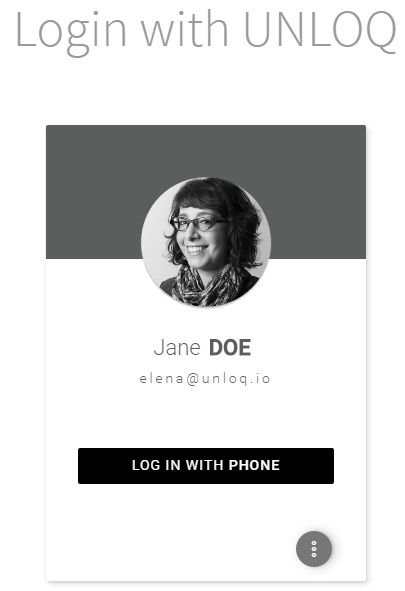
Approve or deny the authentication request from the app:
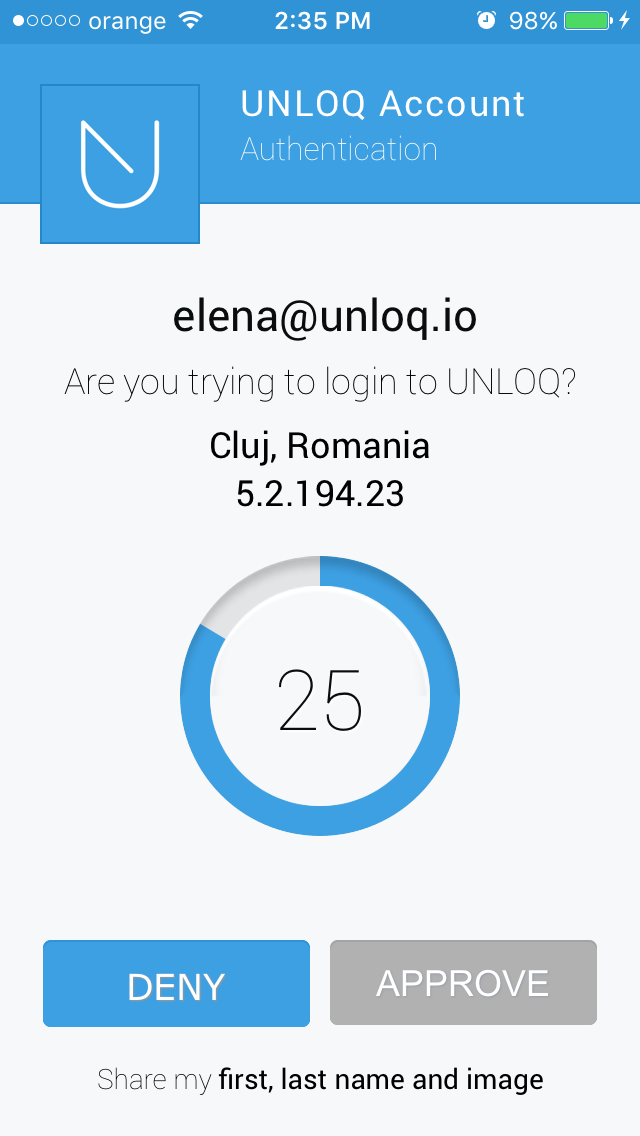
Click Approve, and welcome to your UNLOQ Dashboard!
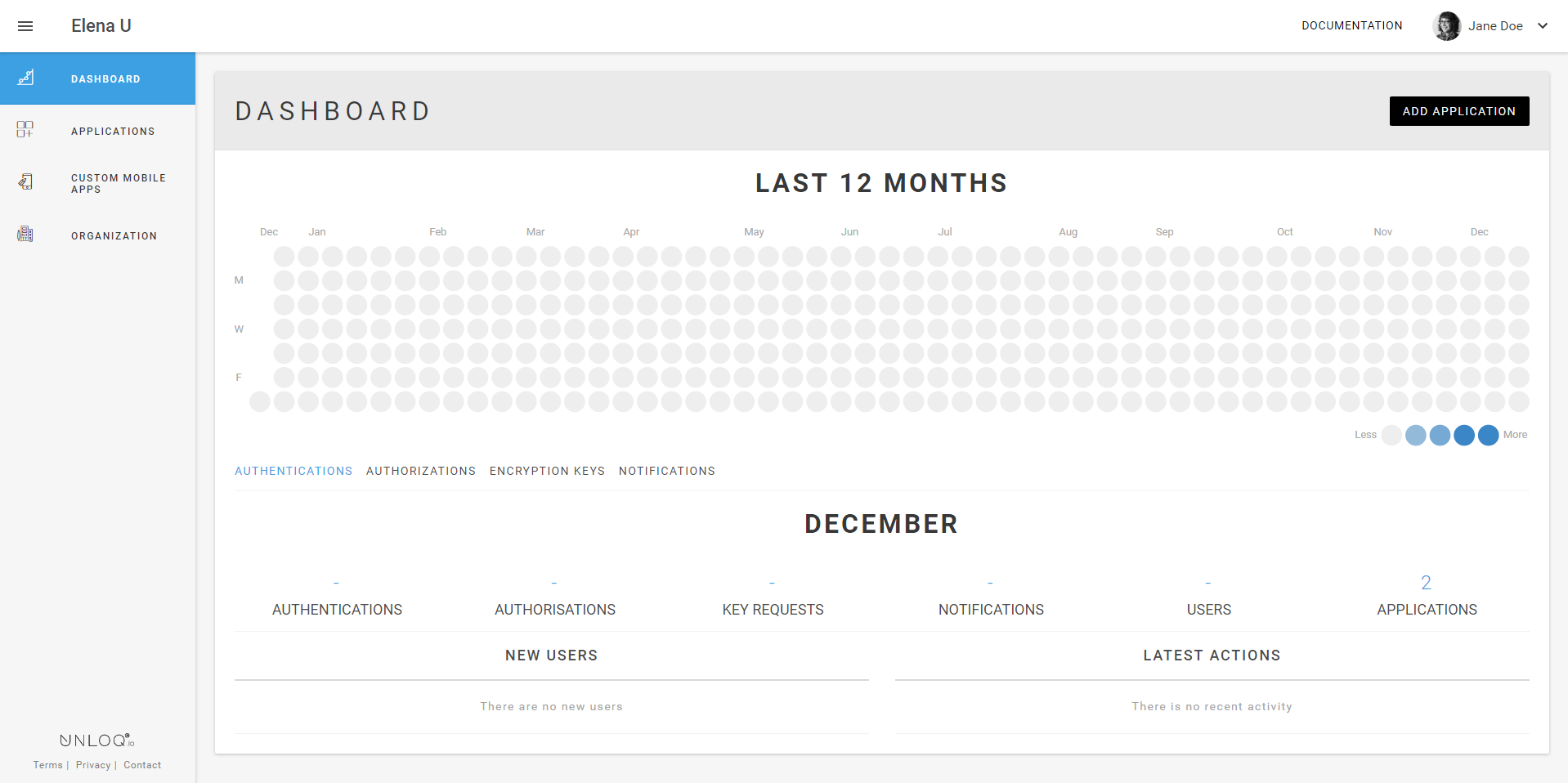
Here you get an overview of the daily total number of Authentications, Authorizations, Encryption keys requests and Notifications.
Have a question? You can always send us an email at support@unloq.io, or contact us on chat.
For security related concerns, please visit our Security page.

