Assets and colors
In the customization menu you can change the way your app looks by editing the Assets and colors, In app pages, HTML templates and the Localization options.
The Assets and colors page for your custom mobile app enables you to change the primary and secondary color that is used throughout the app and upload your own images, such as the splash screen image, your app's icon or the launch logo image that is displayed when booting up the app.
Changing your app's colors
The first thing you can do is change the primary and secondary color of your app. The primary color and its various shades is used as the dark background of the app. It should be a darker color, since the text color of the app is white or light-gray. The secondary color is used in some places within the app to highlight titles, color buttons and switches and provide the background color of the circle timer.
On the right, you can see three different screen previews of the mobile app with your customisations.
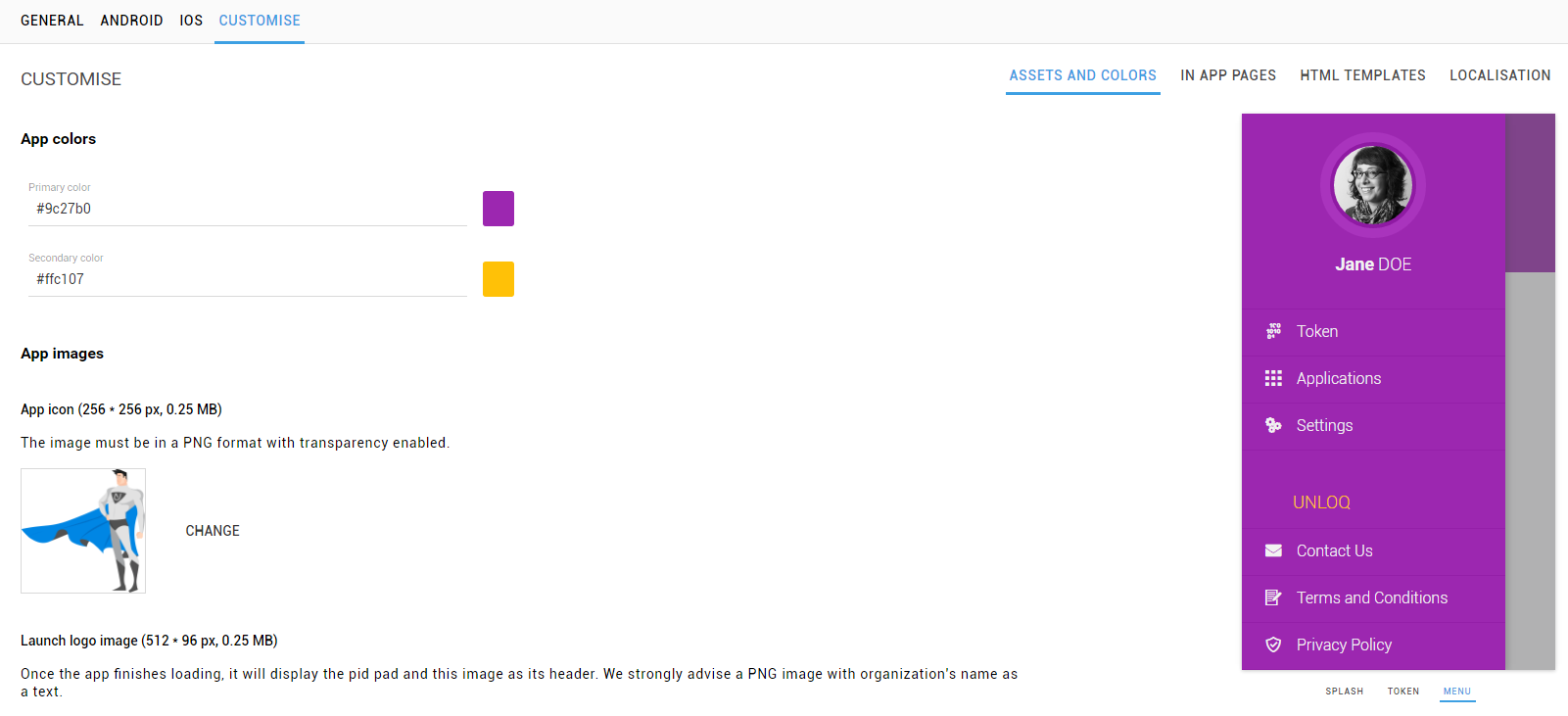
Changing your app's images
There are three images that you can change inside your app with your own custom branded identity:
- Splash screen image - this is the image used when the app is going to boot up and load all its functionality. It will usually be displayed between 1 and 5 seconds, depending on the performance of the user's device. The recommended image should be in PNG or JPG format and its size 1080 x 1920 pixels, since we will resize the image for various device sizes.
- App icon - this is the image that will be used as the main app's icon, both on the device's menu, home screen and push notifications. Its format should be PNG, since transparency is supported by most devices for this type of asset. The recommended image size is 256 x 256 pixels, since we will resize the image for various device sizes.
- Launch logo image - this image will appear right after the splash screen has been hidden and the user is required to enter his PIN number. Since the background color of the block this asset will be in is the primary color of the app, we recommend using an image in PNG format, with a transparent background and only highlight your brand's name or logo.
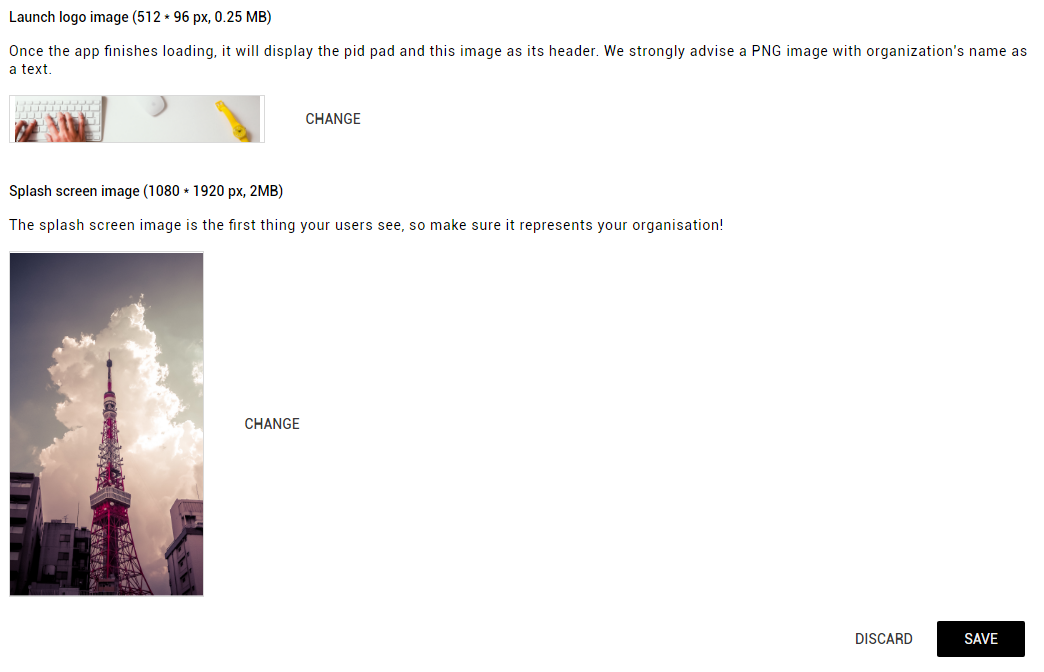
Have a question? You can always send us an email at support@unloq.io, or contact us on chat.
For security related concerns, please visit our Security page.

