The WordPress plugin v2.x
We've redesigned the UNLOQ plugin according to our users' feedback, so the setup process could't be any simpler. It's really a matter of ONE minute! Enter your email, receive a code, then enter the code in the setup box.
A. Installation
You can start the plugin installation process:
From your WordPress Plugin store:
- In your instance of WordPress Admin visit Plugins > Add new
- Search for “UNLOQ” to find the official UNLOQ plugin
- Install and activate the plugin
Or manually via upload:
- Download UNLOQ plugin (https://github.com/UNLOQIO/wordpress-client/releases - latest release)
- In your instance of WordPress Admin visit Plugins > Add new
- Click on the Upload Plugin button on the upper left corner and select the UNLOQ plugin file you’ve downloaded
- Install and activate the plugin
B. UNLOQ account configuration
***If you have already registered in UNLOQ and have the mobile app configured, you MUST use the same email address (found in the mobile app in the Profiles section) to avoid creating a new account. This way your new WordPress site will be correctly linked to your existing account. ***
- Enter your email address to receive the validation code. We recommend using the same e-mail address as your WordPress administrator.
-
Enter the validation code you received via email and go to the next step. You will be shown a QR code to pair your mobile UNLOQ application to your WordPress site.
If you haven't already downloaded the mobile app, go ahead and get it from your application store of choice. Create a pin code, and scan the QR code.
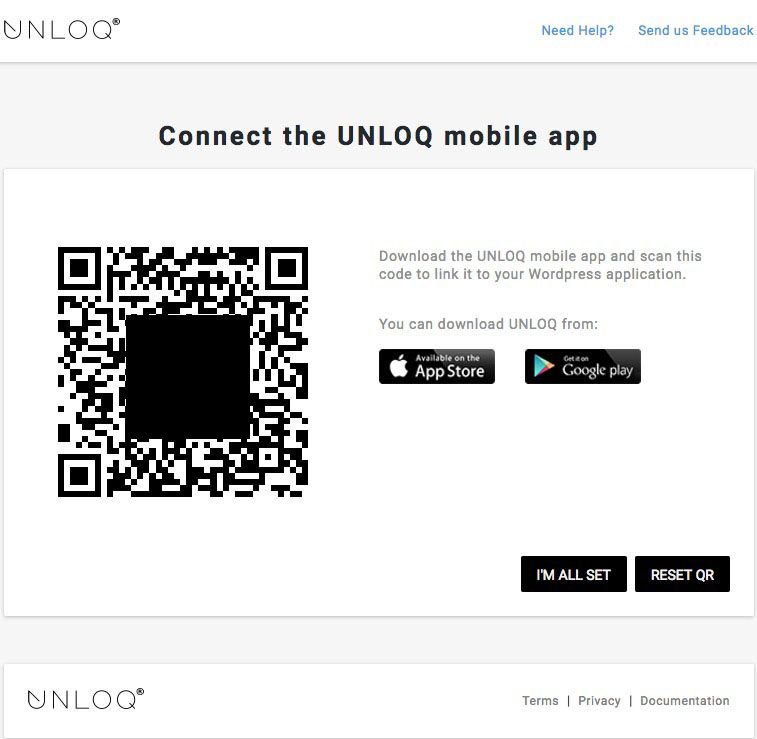
- After pairing the mobile app, click "I'M ALL SET". That's all!
C. Plugin configuration
-
Set the plugin the way you want.
On the settings tab you can change the mobile push notification messages, set your login pages and choose the authentication methods you like.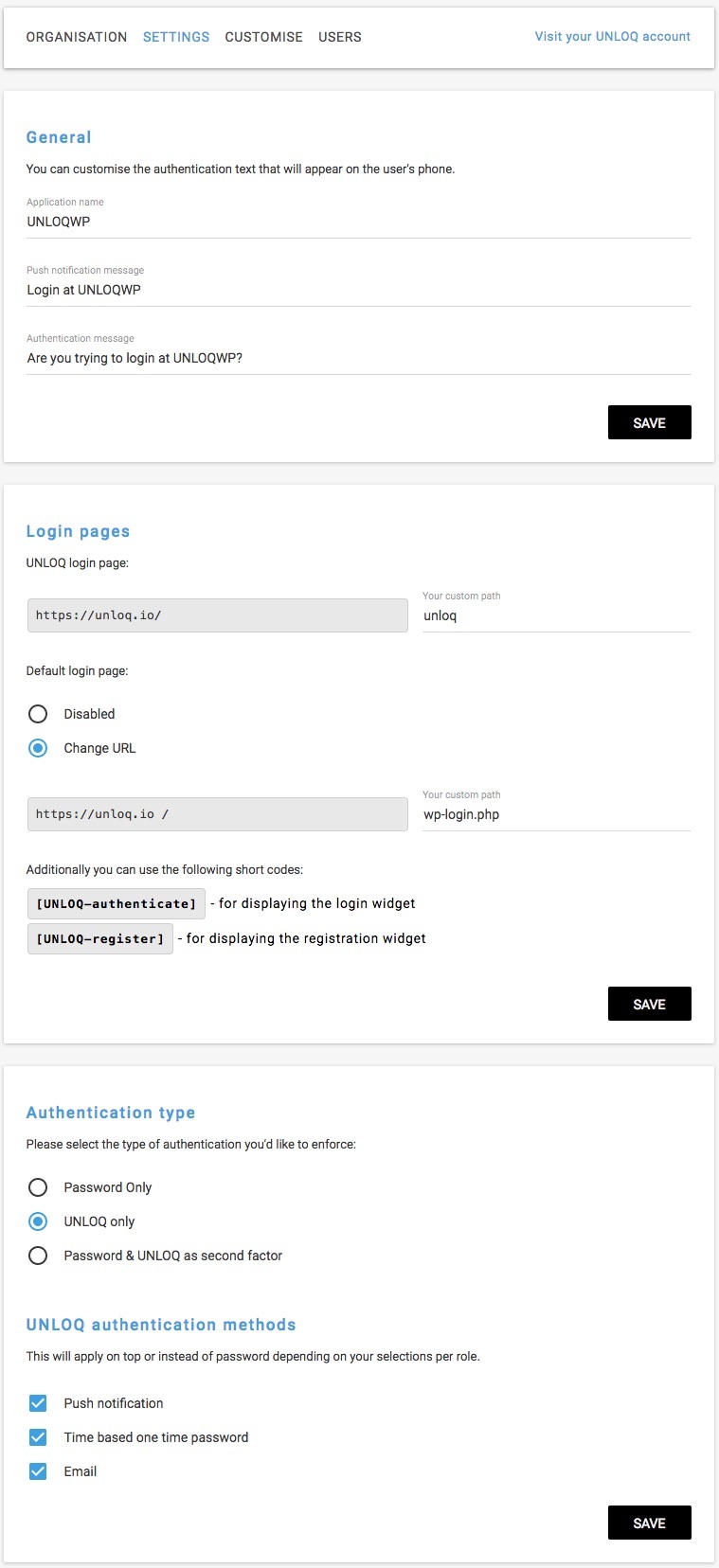
-
Customize the look.
On the Customize tab you can change the look and feel of the plugin and mobile push notifications, so they can match your site's appearance.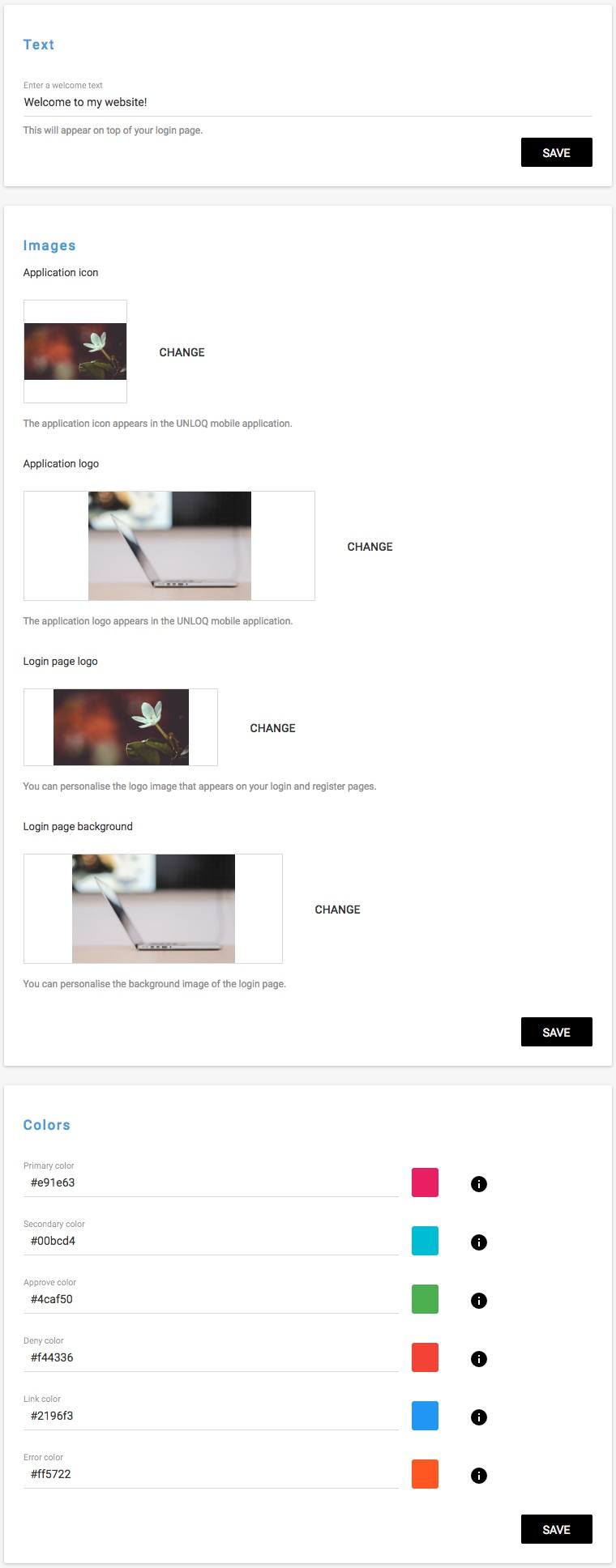
D. Manage users
-
Manage WordPress users.
You can manage your users inside the UNLOQ plugin. You can add new users, invite existing users to activate 2 Factor-Authentication and deactivate current users. To add a new user, insert the required information and check the option that says "Send an e-mail to user with activation instructions". If you don't check the option, you can come back anytime and Invite the user to activate 2FA.
E. Organization Information
-
If you are a new user to UNLOQ, an organization is created for you during setup, using your email address. To add information about it, simply press Edit and fill in the fields.
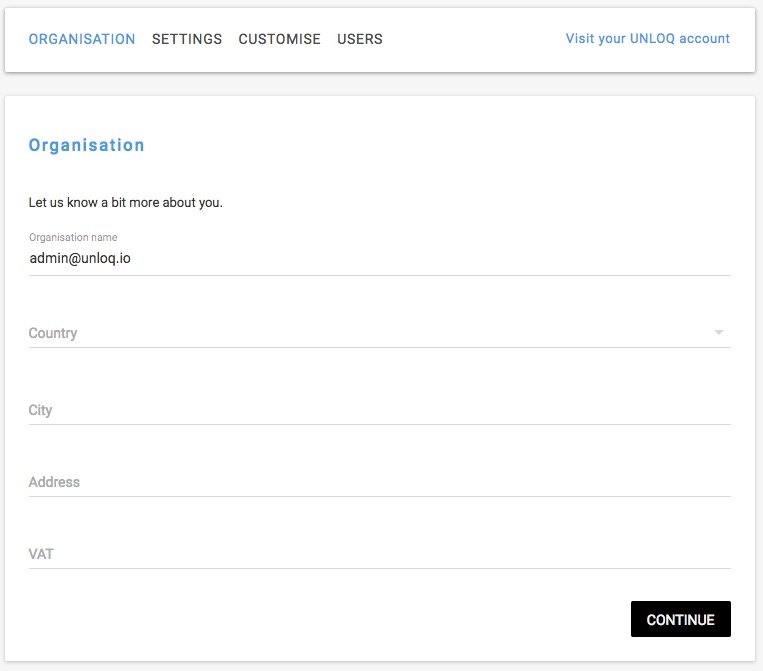
F. Frequently asked questions
Login flow not working
- If your WP Installation is behind a reverse proxy or load-balancer, make sure the site's address (under Settings -> General) has the correct protocol (http or https). If the viewer's protocol does not match your site's protocol, cookies might not be correctly set and user session might not work.
- If your site does not allow anybody to register (under Settings -> General -> Membership), UNLOQ users that will try to login with an e-mail that does not exist in your WP site will not be allowed to do so.
Mobile app reset
- If you have deleted the mobile app from your phone, reset your mobile phone, or changed your phone, you will need to re-pair you device.
- Enter your email address in the mobile application and press Continue.
- You will receive an activation email. After you've clicked on the activation link, the device will be re-paired and you can start login in with UNLOQ once again.
Have a question? You can always send us an email at support@unloq.io, or contact us on chat.
For security related concerns, please visit our Security page.

