Users and groups
Whenever a user with either the UNLOQ or your custom mobile app performs a successful log in to your web application using one of the supported authentication methods, they automatically becomes an application user and will show up under the Users menu in your application, as shown in the image below.

Once this happens, your application can then send authorisation requests, encryption keys requests or schedule in-app notifications via the API calls and also visualize the authentication or authorisation logs and associated metadata information.
Accounts and profiles
Since the UNLOQ mobile app enables the end-user to verify multiple e-mail addresses by creating additional profiles, each one of the additional profiles of a user counts as a unique application user. Typically, the regular app user will have a primary verified e-mail address and maybe some other additional verified secondary e-mails. This however is not available for custom mobile apps.
If the user chooses to login to your application using his primary e-mail (ex: john@doe.com), they will count
as an application
user (eg. having the unloq_id 2). However, if they then chooses to login using one of his secondary
profiles (eg: johnny@example.com),
they will count as a distinct application user, having a separate unloq_id (eg. 44).
Therefore, an application user can be summarized to be a single account profile and should be
treated as separate account entities.
Groups
You can organize your application's users into specific groups that will allow you to perform various functions on said groups. In order to create a group, you should navigate to your application's Users - Groups section and click the New group button. When creating a group, you are required to provide its name and a short description. You can also mark the group as a default one, so that whenever a new user logs in to your application, they will automatically join the said group.
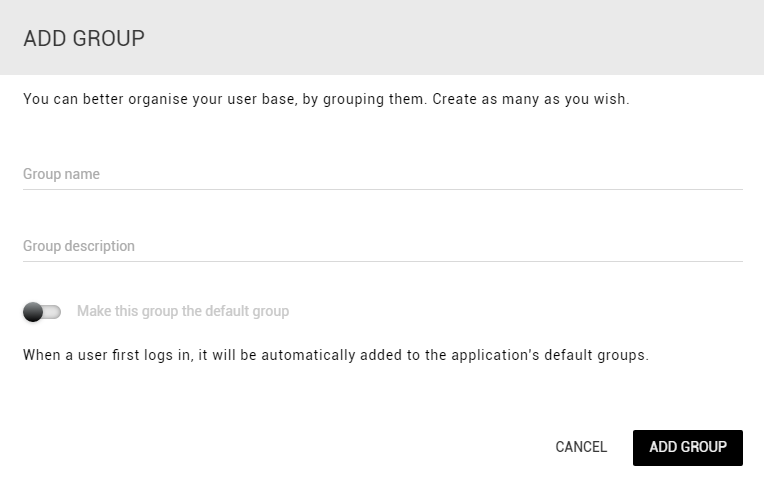
Once you've added a group, you can then visualize them and all the users that they contain. You can also add a user to a group by searching his e-mail address or remove him from said group, as displayed below.
Have a question? You can always send us an email at support@unloq.io, or contact us on chat.
For security related concerns, please visit our Security page.

