In-app notifications
Custom in-app notifications enable your application to keep an open communication line with your users and send customizable in-app notifications. They can be status updates, promotional content or any type of content you see fit. The user can view the notifications in his UNLOQ or custom mobile app, and they will interact with them, sending back acknowledgements or short surveys.

You can schedule an in-app notification to be sent to your users either by calling the API endpoint or by accessing your application in the UNLOQ administration panel and navigate to Settings - Notifications.
To create a notification, click the New notification button and start customizing it:
Content
You use this section to specify the content of your in-app notification such as the title (limited to 50 chars) and a content text (limited to 250 characters).
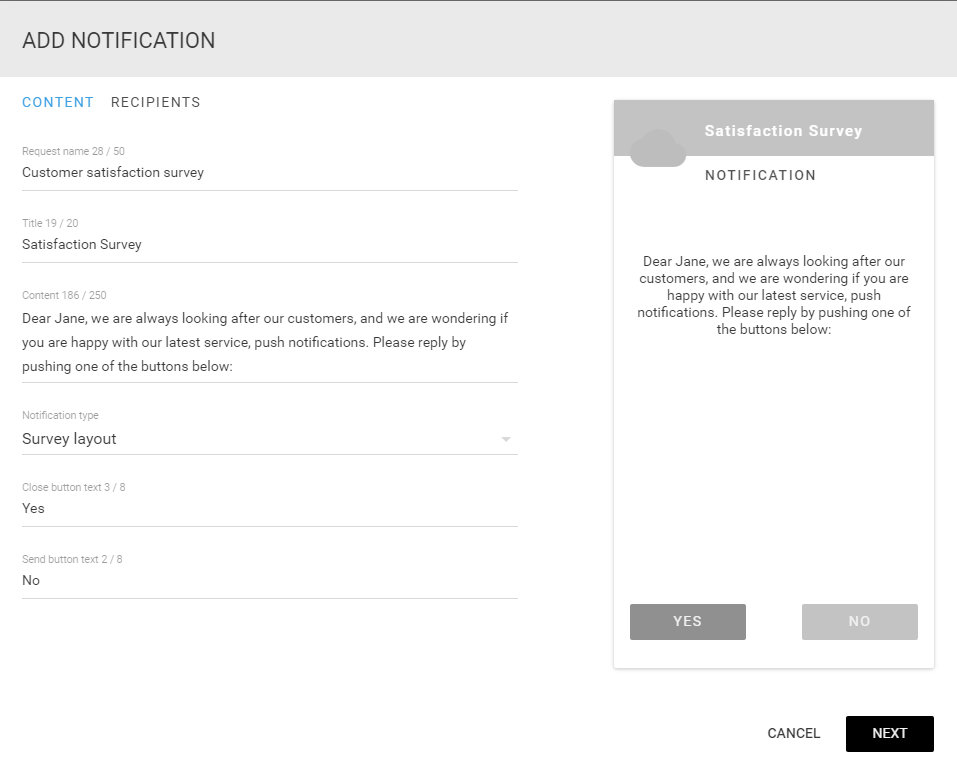
After filling these in, you can choose the Notification type (layout) and add additional elements according to it.
We currently offer 4 notification types:
- Simple layout - This layout is used to simply display text in the notification, with no feedback support. You can use this to send basic information and tips.
- Survey layout - This layout allows your users to interact with your notification by clicking on one of the two buttons which you can customize.
- Text with radio buttons - Using this layout, you can engage your user by allowing them to choose one of the items you define, much like radio inputs.
- Text with checkbox buttons - This layout is essentially the same as the radio one, but instead of using single-selection radio buttons, your user can use multiple selections via checkboxes.
Recipients
Here is where you specify who will receive the notification, either by searching for a specific user via his e-mail, send to all the users of a group or send it to every person that uses your web application.
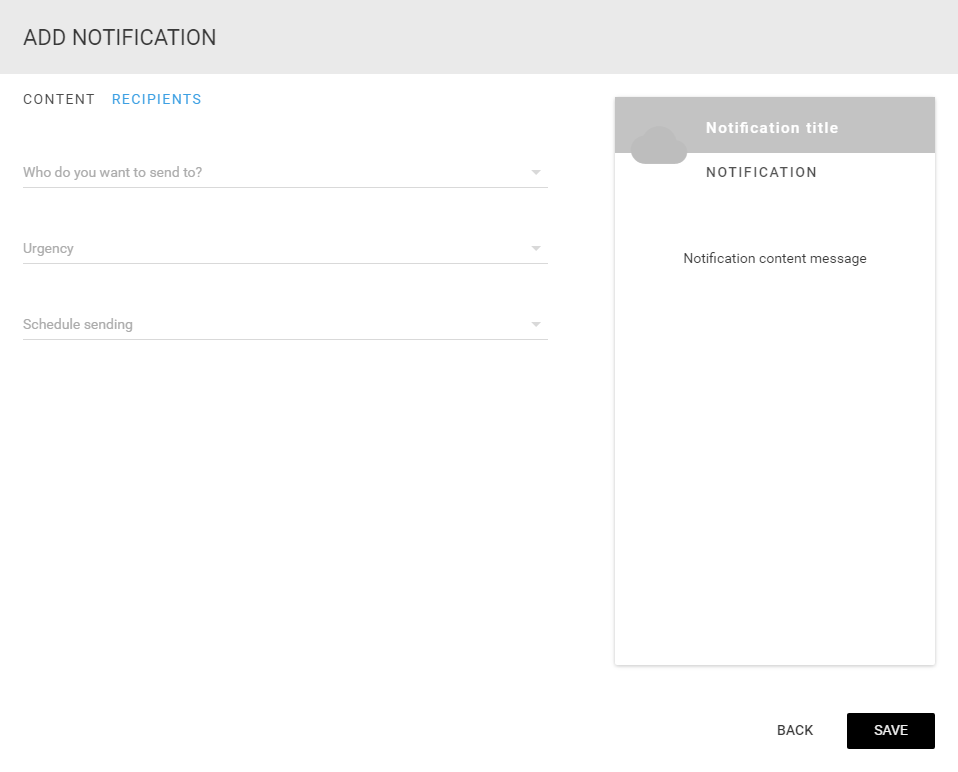
Next, you can choose when to send the notification. You can choose to send it immediately or at a custom date and time. Note that the hours you select are relative to the user's timezone, since it would be unwise to send push notifications at 3AM in the morning.
You can also specify the urgency of your notification which will add a visual element to the notification.
Once you've create a notification, it will then be sent to every receiver you've set and statistics about this notification will be available under the Reports application tab.
Have a question? You can always send us an email at support@unloq.io, or contact us on chat.
For security related concerns, please visit our Security page.

